Unlock Zendesk Guide’s Multi-Language Features in Seven Easy Steps
- Anne-Marie Traas

- Feb 18
- 9 min read
Updated: Feb 19

It’s hard for native English speakers to imagine struggling to find information online since over half the internet is written in English (despite only around 16% of the world’s population speaking it proficiently). But I don't live in an English-speaking country, so I experience this struggle daily.
Let me paint a picture for you.
Imagine needing to buy painkillers for your teething toddler. You know exactly what worked back home, but you're in a new country where those brands don't exist.
You find liquid ibuprofen, but your child does better with chewables—except you don't know how to search for "chewable" in the local language. Eventually, you give up and ask your local-speaking spouse to help.
Now imagine that this is something you have to deal with in every aspect of your life.
Your accounting software, insurance website, utility bills, etc.—none of them are in English. And Google Translate only gets you so far ("it's raining pipe-stems" is easy enough to figure out, but good luck with "to fall with your nose in butter").
And if you think I'm making elephants out of mosquitoes here, CSA Research's 2020 "Can't Read, Won't Buy - BSC" report supports my frustration.
The report found that 65% of consumers prefer content in their native language and 40% of shoppers won't buy from websites in other languages, highlighting the importance of multilingual communication in delivering exceptional customer experiences.
Customer service professionals face the challenge of meeting these demands while maintaining consistency and efficiency.
Fortunately, Zendesk's language detection and multilanguages support make it easier than ever to create a smooth and integrated support experience for a diverse audience.
Let's explore how you can transform your help center into a multilingual powerhouse and why tools like Swift's Help Center Translate app can redefine efficiency in this journey.
Step 1: Prepare a language plan
For your multilingual support strategy to succeed, you’ll want to start with a plan.
This step is about identifying which languages to prioritize, aligning resources effectively, and ensuring you’re not only meeting current customer needs but anticipating future opportunities.
Identify key languages
Use analytics to determine the most commonly spoken languages among your customers and identify which regions are driving the most traffic to your help center.
Incorporate feedback from your customer service teams to uncover any recurring inquiries in unsupported languages.
Don’t limit your analysis to current users; think strategically about the untapped markets you could reach by offering localized content.
For instance, offering help center content in French could open up significant opportunities in French-speaking regions where the majority of web searches are conducted in that language.
Consider whether to translate or localize
Before diving deeper into multilingual strategies, it’s important to distinguish between translation and localization.
This distinction will help you decide whether to structure your help center for easier translation or allocate a budget toward a full localization in each language, as an argument can be made for both.
Translation directly converts text from one language to another.
It’s significantly faster, more cost-effective, and easier to keep up with.
Translation apps can get you pretty far, such as translating the phrase “Do you need help?” But challenges arise with full paragraphs, where cultural nuances matter.
If I directly translate part of a knowledge base article from my Dutch invoicing software, I get this:
"It is not possible to create a template (or template or default) in our software. Do you often send a quote with some of the same products or services? Then, you can choose to create a draft offer containing the desired rules. You can manually adjust the number of this to, for example, 'Template'."
The result is very awkward in English, and a phrase like ‘It is not possible’ sounds outright aggressive to most English speakers, even though it’s perfectly acceptable in Dutch culture, showing the limits of translation.
Localization tailors content to the cultural nuances of the target audience.
In addition to adjusting for word choice and tone, localization allows for each language to use local slang, turns of phrase, or idioms.
Localizing gives the impression that you can fully support the needs of all of your audiences, and if you have a native speaker on hand, you might consider doing so.
Remember earlier when I discussed “falling with your nose in butter?” A mere translation leaves an English speaker scratching their head, while localizing this Dutch expression would mean swapping it for ‘finding yourself in the right place at the right time.’
Even within the same language, these cultural nuances exist.
Take the phrase, “I am feeling ill today and might not go to work.” This internationally understood sentence is worded differently in different English-speaking countries:
American: “I’m feeling under the weather and might call out.”
British: “I’m feeling poorly today and might pull a sickie.”
Aussie: “I’m crook today and might chuck a sickie.”
Align resources and budget
Consider the costs associated with translating or localizing content into each language, and how many languages you’ll be doing.
To help keep costs down, and speed up the process, leverage tools like Swifteq’s Help Center Translate app.
And for high-impact markets, consider investing in hiring native-speaking staff, to help provide human customer service and help localize over time.
Pro-tip: When starting with translation, write everything in an internationally friendly version of your base language—without idioms or other local jargon. It makes everything easier.
Step 2: Configure Zendesk Guide for Multilanguage Support
Creating a multilingual help center in Zendesk Guide involves configuring your settings to accommodate various languages. Zendesk language translation capabilities allow you to manage content across multiple languages efficiently.
Add or remove languages in the Zendesk Guide
Once you have your list of languages, you can add new languages to your help center from the Admin Center in Zendesk Guide.

Each added language will automatically generate its own unique help center URL, making it easier for customers to access localized content. Similarly, you can remove languages that are no longer needed.
Options for displaying content in your help center
Zendesk Guide offers several options for displaying multilingual content:
Subdomains by language: Assign a unique subdomain for each language. For example, support.en.company.com for English and support.fr.company.com for French.
Dynamic language detection: Automatically detect and serve content in the user’s preferred language based on their browser settings or profile information.
Manual language switching: Provide users with a language dropdown menu to manually select their preferred language.
These options allow for a flexible approach to delivering content, depending on your audience and technical setup.
Change the name of your translated Zendesk Guide
Customize the name of your help center for each language to add a professional touch and enhance localization.
Go to Guide Settings, select the desired language, and edit the help center name and description. For example, you might change “Help Center” to “Centre de Support” for French speakers.
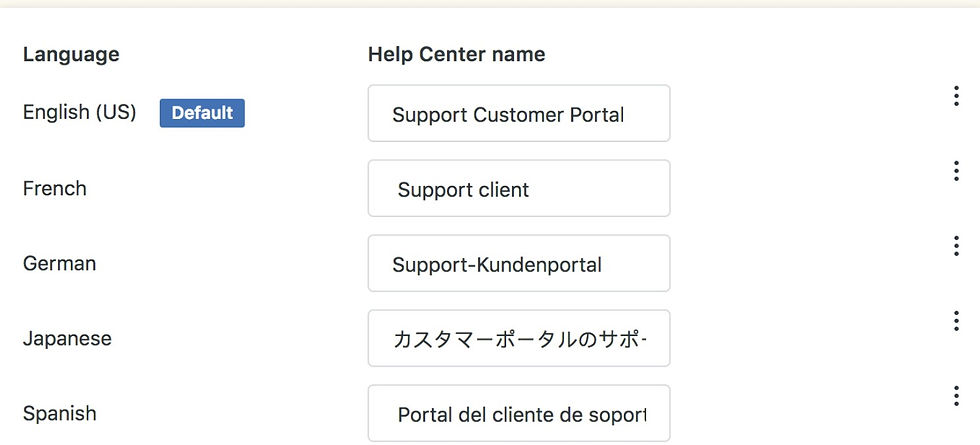
Step 3: Configure User Languages in Your Business Rules
Setting up language detection and preferences involves several key steps:
Set up user profiles with language preferences
Begin by recording the language preferences for each user in their Zendesk profile.
This serves as the baseline for customizing their experience. If you haven’t collected this information from your users, you might consider making educated guesses based on location information.
If you’re providing software, what country is their login IP address from? Or what country is on file for their billing address? Make it easy to update the information as well, since it’s hard to guess people’s language preferences accurately.
Automate language assignment using triggers
Set up triggers to identify the user’s language based on factors like ticket metadata of the language of incoming emails.
For example, if an inbound ticket is written in Spanish, you can automate the process of assigning the “Spanish” preference to the user’s profile.
Dynamic content for personalized communication
Implement dynamic content placeholders to streamline responses in multiple languages.
For instance, if you have an automated response for new tickets, create a few placeholders that can change your message depending on the language preference of the user.
{{dc.greeting}} can dynamically insert “Hello,” “Hola,” or “Bom dia” depending on whether the user speaks English, Spanish, or Portuguese.
Leverage Zendesk’s automation
Zendesk’s automations help you stay on top of managing user language preferences.
For example, set up automations to analyze user interactions and update language settings accordingly.
This could include examining the language of their tickets and using that data to automatically update their profile preferences.
Automations can also notify agents when there’s uncertainty about a language preference, ensuring accuracy.
Step 4: Assign Tickets Based on Language
Optimize your workflow by routing tickets to agents fluent in the required language. Here’s how:
Create triggers for language-specific queues
Use Zendesk triggers to automatically assign tickets to agents proficient in the detected language.
For example, set up conditions like “Language equals Spanish” to route these tickets to a specific queue managed by Spanish-speaking agents.
Set up language-based views
Organize tickets into views by language to make them easily accessible to your team.
This ensures that agents can quickly prioritize and manage tickets in the languages they are equipped to handle.
Add language tags automatically
Use triggers or automations to apply language-specific tags to tickets.
For example, incoming tickets with “fr” in the metadata can be tagged as “French.” These tags can then be used to filter tickets into relevant queues or views.
Define rules for other languages
For tickets in languages where you lack dedicated agents, create rules to flag these tickets or route them to the most appropriate queue.
Answering unsupported languages in English is often a good idea, as it’s the most widely accepted “international” language.
My suggestion is to use a ticket translation app, including both the translated and original English answers. Make it known you’ve used a translation app and write in short, simple sentences. They typically translate better.
Step 5: Create Language-Specific Reports

To understand how well your multilingual support efforts are working, generate detailed reports in Zendesk Explore.
Use filters to segment data by language so you can pinpoint key metrics like ticket resolution time, customer satisfaction (CSAT) scores, and ticket volumes.
These insights can reveal trends that indicate the need for additional training or resource allocation.
For example, if tickets in a particular language consistently show higher resolution times, it might signal that you need more support agents fluent in that language or that your knowledge base content isn’t fully optimized.
Similarly, monitoring CSAT scores by language can highlight where customers may feel frustrated due to linguistic or cultural barriers.
These insights give you the tools to fine-tune your approach, ensuring every customer has a consistent and positive experience, no matter their language.
Step 6: A Simple Workflow for Zendesk Guide Multi-Language
Managing content in multiple languages might sound overwhelming, but Zendesk Guide simplifies the process.
Think of your help center as a living document—categories, sections, and articles that constantly evolve. Translating these elements doesn’t have to feel like scaling Everest if you approach it strategically.
Build a strong foundation
Start by creating a consistent structure that will serve as the backbone for all language versions.
This includes ensuring categories, sections, and articles are mirrored across languages. A well-structured foundation reduces confusion for users and makes it easier to manage updates.
Translate thoughtfully
Translate categories and sections: Maintain uniformity by translating categories and sections so they align perfectly with your original structure. This creates a cohesive browsing experience across all languages.
Add translated articles: Go beyond basic translation and ensure that each article maintains the clarity, tone, and intent of the original content. For complex concepts, consider working with native-speaking professionals to localize content appropriately.
Review and update regularly
Remember, a help center isn’t a set-it-and-forget-it project, multilingual or not. Schedule periodic reviews of translated content to ensure it remains accurate and aligned with brand messaging.
Make use of Zendesk’s built-in tools to track changes and streamline updates.
By implementing these practices, you can not only save time but also guarantee consistency, ensuring your brand’s voice resonates equally well in every supported language.
Step 7: Scale Localization with Swifteq’s Help Center Translate
Supporting multiple languages in Zendesk Guide can feel overwhelming, especially when maintaining consistency across your content.
Swifteq’s Help Center Translate app simplifies this process by combining AI-powered translation tools with user-friendly features tailored for Zendesk users.
Why Swifteq?
Swifteq’s Help Center Translate app is specifically designed to integrate with Zendesk Guide, ensuring a smooth transition to multilingual support. Its standout features include:
Translate articles to and from any modern language: From Arabic to Vietnamese, Swifteq supports every major language, allowing you to better serve your global audience and improve self-service.
Maintain formatting between translations: Your original HTML formatting—including links, images, and headings—is preserved, ensuring a professional and consistent look.
Bulk translate multiple articles: Translate entire sections of your help center at once, making large projects faster and more efficient.
Efficiently translate updates with partial translation: Avoid re-translating entire articles for minor updates. The app detects changes and translates only the newly modified sections, saving time and effort.
Use a custom glossary: Upload your glossary to ensure translations reflect your brand’s unique terminology and style. Customize prompts to maintain consistency and accuracy across all translated content.
Going Multilingual with Zendesk Guide
Going multilingual with Zendesk Guide is about more than just translation; it's about creating a truly inclusive experience for your customers.
From dynamic content to advanced Zendesk localization tools like Swifteq's Help Center Translate, the possibilities are endless.
Whether you’re just starting your multilingual journey or looking to optimize your existing setup, Zendesk Guide provides the flexibility and scalability you need. And with Swifteq by your side, you can ensure every step of the process is as smooth as possible.
Ready to elevate your global customer support? Explore more resources on Zendesk Help Center Manager and Zendesk Help Center Translate to get started.

Written by Anne-Marie Traas
Anne-Marie works as a Fractional Head of Customer Success focused on providing an optimal customer experience in every interaction. She specializes in driving process & product improvements, creating thorough and easy-to-understand product documentation, and teaching others how to communicate more effectively through the written word. You can find her on her website, annemarietraas.com.


