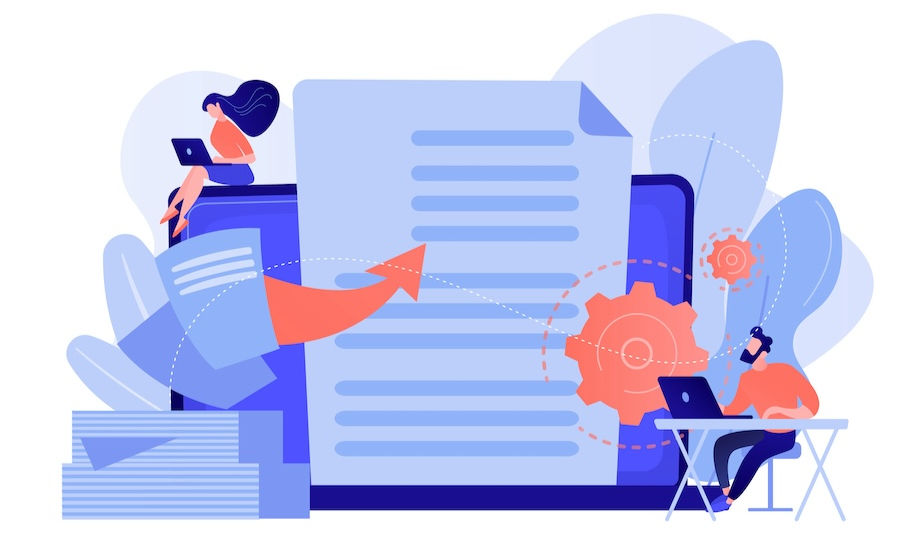
Are you gearing up for a big product launch and need to update your help center? Or maybe your knowledge base has been neglected for a while, and now it's a mess that you need to clean up?
Keeping your knowledge base up-to-date and organized is undoubtedly important.
Over 80% of customers across industries attempt to resolve their issues with self-service resources before contacting your support team. If you don’t offer a robust user-friendly help center, you fail to provide the desired customer experience by the time they reach your support agents.
So, with this major project and a digital mountain of knowledge base articles in front of you, where do you even begin?
In this article, we'll guide you through the process of redesigning your Zendesk Guide content, step by step.
1. Develop content guidelines
To ensure that your updated knowledge base remains robust and won't need another overhaul in a month, it's essential to develop comprehensive content guidelines (if you haven’t yet). Content guidelines should be consistently applied to each article to maintain quality standards across the help center.
Start with the basics and add more items if needed down the line:
Document structure and writing style.
Establish a glossary of terms to ensure consistent terminology across all articles.
Define rules for tagging and labeling content to make it easily searchable.
And set guidelines for screenshots and other media to facilitate easier updates in the future.
Creating article templates for your content team can be a game-changer. They help align the team with the guidelines you've developed, ensuring everyone is on the same page to produce high-quality, consistent docs.
2. Audit existing content
Now that you’ve established content guidelines and clarified what each piece should look like, it's still too early to start updating your articles. The next crucial step is to audit your existing content.
It’s not always easy to audit content within Zendesk Guide, which is why we built the free Help Center Export app to export your whole knowledge base in a .CSV format. You can then easily add it to a Google Sheet (or whatever tool you prefer) to keep track of your progress.
Start by reviewing what you currently have and determine what needs updating:
Identify up-to-date content. Find pieces that are already up-to-date, relevant, and in line with your content guidelines. These don't need any changes.
Spot content requiring updates. Identify pieces that need updates to reflect recent product changes and align with your current content guidelines.
Analyze underperforming content. Use your help center analytics to pinpoint under-performing pieces using metrics such as page views and bounce rate. A high bounce rate can indicate articles that don't match users' search intents, while low page views flag content that’s no longer relevant and needed or is too hard to find.
After auditing your existing content, it’s a good idea to review support tickets and customer feedback to identify any missing themes or topics in your help center. You can add articles you’ll need to create to fill in the gaps to your list.
3. Agree on the process and assign owners
Once you have the lists of articles to update and create, it's time to assign owners. Each content piece ideally needs three roles:
Technical writer or content creator who can write articles.
Subject matter expert (SME) who can verify the content for accuracy.
Editor who can adjust wording, refine language style, and ensure compliance with the content guidelines.
In smaller teams and companies, you may not have the luxury of three different people doing these three tasks. That’s okay, just do your best! Wherever possible, though, I strongly recommend having someone else review and edit your updated content.
Fresh eyes capture all kinds of mistakes your own eyes might miss.
The assigned owners will move each piece of content through various stages, from the backlog to the published status. The content lifecycle typically includes the following stages:
Draft. The initial stage where content is created by the author or SME. This is the starting point.
Subject matter expert review. Once the draft is completed, it goes through a review process by the SME. This stage ensures the content is accurate and aligns with the product or technical specifications. It can be skipped if the piece was created by an SME, of course.
Editor’s review. Then, the document moves to the editing team, who review it for grammar, style, clarity, and adherence to brand guidelines. This stage focuses on refining and polishing the final version of the doc.
Publish. Once the editing team has reviewed and finalized the content, it is ready for publication.
The review stage often becomes a bottleneck, slowing down the process as reviewers from other teams may prioritize their tasks over help center updates. Ensure that only essential reviewers are involved in the review process. Each review consumes organizational resources in terms of stakeholder time, so weigh the value of reviews against their cost to make informed decisions.
To streamline the review process, consider when you need input from stakeholders and whether synchronous meetings or asynchronous communication will be more effective.
Asynchronous reviews are typically the best option, allowing stakeholders to review assigned drafts when they have time. However, scheduling meetings to review pending docs can be helpful if there's a backlog.
Training writers to become subject matter experts can significantly streamline the process, reducing or even eliminating the need for extensive reviews and speeding up the time required for an article to go live.
5. Kick off the redesign work
Now that we have the task list and the team with stakeholders aligned on the workflow, it’s time to kick off the update process. The key here is to choose the right tool to keep track of your docs, tasks, task owners, and the progress of each task.
Let’s go over a few popular options and who they are most suitable for.
The most obvious and free option is Google Sheets. A widely used and free option is Google Sheets. It allows you to list all docs, add statuses for articles that need to be updated, created, or archived, add notes, track changes, and more.
For larger teams, a specialized project management solution might be more appropriate, but for small teams or a single author, Google Sheets can be an excellent tool. The main challenge is ensuring everyone involved regularly checks and updates the document.
If you choose Google Sheets, this template can be a good starting point. You can duplicate and customize it to fit your unique needs.
Pros of using Google Sheets to track article updates:
It’s free to use.
Familiar tool for most people.
Changelog available for each cell.
Cons of using Google Sheets to track article updates:
Easy to forget to open the sheet to update, review, or act on your assigned tasks.
Manual logging of articles, statuses, and other attributes.
Limited to a table view, which may be challenging for visually oriented team members.
Airtable is another popular solution, often referred to as "Google Sheets on steroids." It offers more user-friendly formatting options, but you probably won’t need the most advanced features for simply managing a table with article updates.
If your team isn't already using Airtable for other tasks, the main challenge remains the same: ensuring everyone regularly opens this separate tool to act on assigned tasks and update the table as needed.
However, Airtable can be a good solution if you already use it for other purposes or don’t have too many stakeholders to train on a new tool. It's especially useful if your content management is relatively straightforward, without too many attributes you need to track for each article.
Airtable offers a free plan, but costs can escalate for larger teams or if you have over 1,000 articles – especially if you're not using Airtable for other needs.
Trello is a popular project management tool perfect for tracking content pipelines. It offers Kanban boards to facilitate content lifecycle management, track tasks, and move content pieces through different stages of the process.
One of Trello's main benefits is its advanced notification system, which allows users to receive alerts when tasks are moved to a specific stage or when specific cards are updated. In my experience, it significantly reduces the need to nudge stakeholders to keep things moving.
Kanban boards may not be the best way to store a full list of your articles – especially if you have many, – so using Google Sheets to maintain your full list and Trello boards to track tasks for updating or creating new articles is a common and effective setup.
You can even integrate Trello with Zapier to automatically create Trello cards when a new article is added or updated in your Google Sheet.
Trello offers a free plan along with flexible pricing options for larger teams.
Notion offers the best of both worlds in a single tool. You can create a database with table, Kanban, or even calendar views, assign owners and due dates, set reminders, and add comments to each item.
Many organizations rely on Notion for internal docs, wikis, project management, and even CRM tracking, so managing help center updates in the same tool often makes sense. You can easily tag people for quick questions and reviews without leaving the platform.
Notion's To-do List template is perfect for managing the overhaul of a small help center with about 100 articles, while the Projects & Tasks template can support larger systems.
Although, in my experience, I successfully managed all help center work with frequent product launches and over 200 articles using just a slightly modified to-do list.
While Notion offers a free plan, it’s often insufficient for managing help center work as a team. And their paid plans can get pricey, especially if you need access to database changelogs older than 30 days.
While all the tools mentioned above can get the job done, they are not specifically designed for managing Zendesk help centers.
It often requires a lot of extra work to set up your spreadsheets just right or to build out a new Kanban board.
Using a specialized tool can also automate many manual processes, such as exporting your list of articles to another app and navigating between that app and your help center pages to process updates and review changes.
Help Center Manager streamlines these tasks by pulling the list of articles from Zendesk automatically and allowing you to search across them all as well as assign tasks to your team – all from a single view. This reduces the need for spreadsheets and other manual tracking methods that can be challenging to keep updated.
The task manager helps you track all work and stay on top of your help center improvement projects.
But that’s not all.
Swifteq can automatically handle some updates for you without requiring any work from your team.
For example, you can easily translate articles to localize your self-service resources. You can find and replace terms across your entire knowledge base with a couple of clicks – this is particularly useful when a button in the product interface is renamed or when you launch a new version of an app.
Pros of using Help Center Manager to track article updates:
Specialized for Zendesk Guide updates.
Automation of manual tasks and spreadsheet management.
Centralized search and task creation from a single view.
And it’s cost-effective too, because pricing starts at a mere €89/month.
Zendesk help center management made easy
Redesigning your Zendesk help center can feel intimidating, but it’s easy when you have a clear process and the right tools in place.
If you're looking to further streamline your knowledge management workflow, check out Swifteq's Help Center Apps designed specifically for teams running on Zendesk.
From advanced article management to AI-powered translation to comprehensive analytics, Swifteq offers a range of solutions to optimize your Zendesk help center.
Book a free demo and take a step towards more efficient help center management today.
Written by Maryna Paryvai Maryna is a results-driven CX executive passionate about efficient and human-centric customer support. She firmly believes that exceptional customer experiences lie at the heart of every successful business. |



